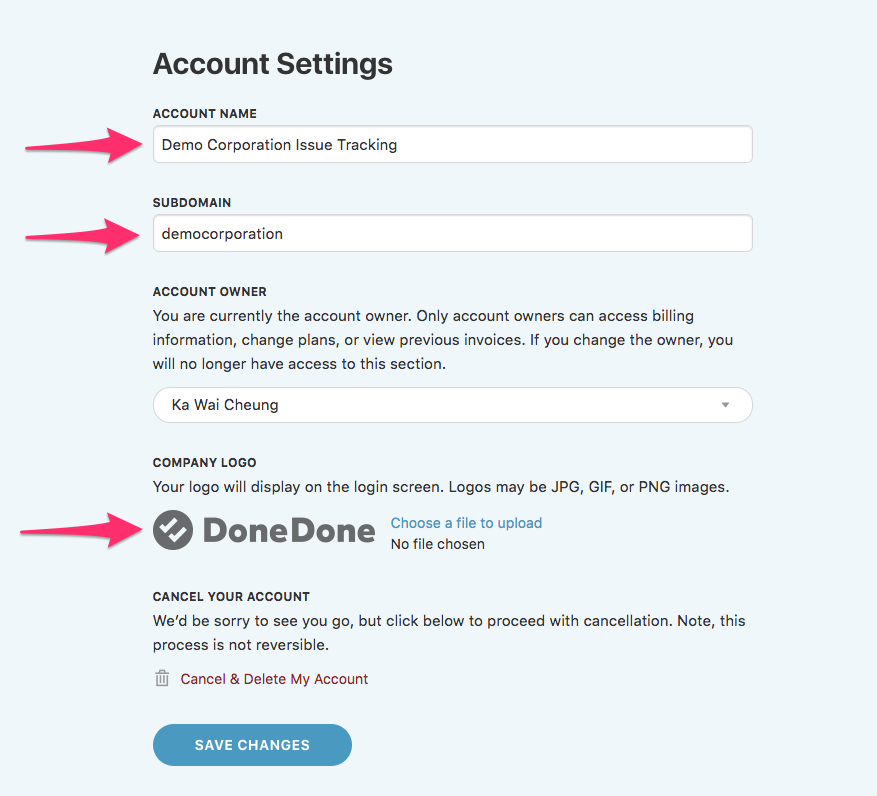Updating your account name, subdomain, and logo
If you're the account owner, you can update the account name and logo.
- Your account name appears on the upper-right corner of the web application and on the sidebar and header of the iOS app.
- Your subdomain is the first part of the URL to your DoneDone account (e.g. mysubdomain.mydonedone.com).
- Your logo appears at the login screen of mysubdomain.mydonedone.com. If you haven't uploaded the logo, the DoneDone logo will appear.
- 1
- Click the Global Settings icon in the upper-right, then click Manage Account.
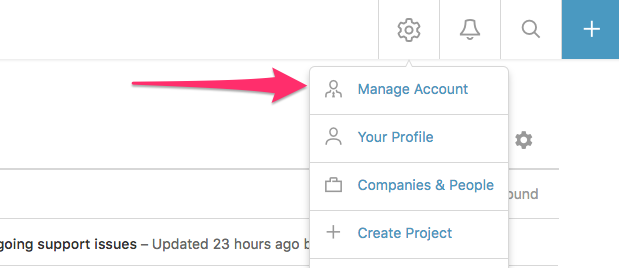
- 2
- On the Account Settings page, you can update the account name, subdomain, and logo in the areas shown below. Click the Save Changes button at the bottom when you're finished.