Creating a new issue
If you're assigned to at least one project in DoneDone, you can create a new issue.
- 1
- Click the Add Issue icon on the upper-right corner of DoneDone.

- 2
- Choose the project for the issue in the dropdown. If you're already inside of a project, the dropdown will default you to that project.
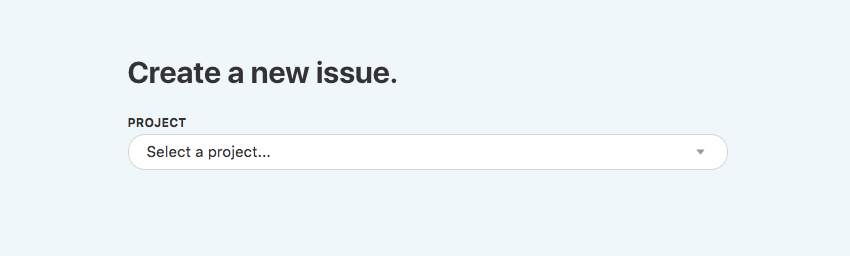
- 3
- Finally, add the details for the issue.
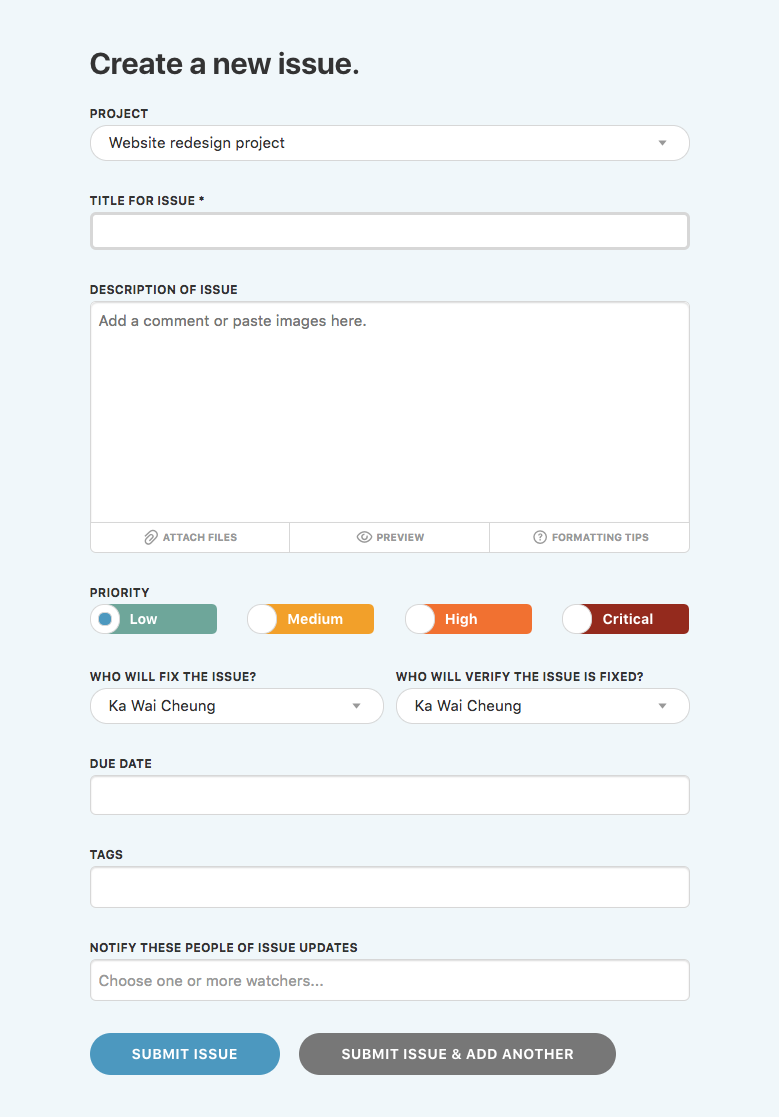
- Title: An short, easily-identifiable description of the issue.
- Description: A longer explanation of the issue, including steps to reproduce and expected behavior.
- Priority: The importance of the issue.
- Fixer: The person who is responsible for fixing the problem described in the issue.
- Tester: The person who will verify that the fixer's actions have resolved the issue.
- Due Date: Optional. The date the issue should be completed.
- Tags: Optional. Key words or phrases that can be used to categorize issues.
- Notified Users: Optional. People who should receive notifications each time the issue is updated.
- 4
- Finally, click the Submit Issue button. This will send you directly to the new issue. If you'd like to continue adding issues, click the Submit Issue & Add Another button. All people who are assigned to the issue will receive an email notification.
