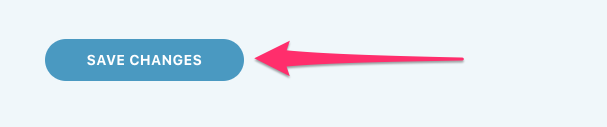Configuring outgoing emails with Public Issues
You can configure how outgoing Public Issue emails appear to your customers for a given project. Here's what's configurable:
- From Name: Assign a custom “from” name when replying to customers. If blank, the “from” name will be the full name of the person replying to the customer.
- From Address: Assign a custom “from” address when replying to customers. If you update this field, we strongly recommend updating the SPF record for your domain to ensure email delivery.
- Forwarder Addresses: If you're forwarding emails from a custom address to this project's public issues address, enter the email address here. You can enter multiple addresses if you accept issues from multiple mailboxes.
- Email Signature: Include a signature for replies back to the customer. Use [First Name] and [Last Name] to denote the team member's first and last name when replying back to the customer. You'll see this signature when you preview a reply inside of DoneDone.
- 1
-
If you're a project or account admin, head to the project's dashboard, then click on the Project Settings icon and choose Public Issues Settings.
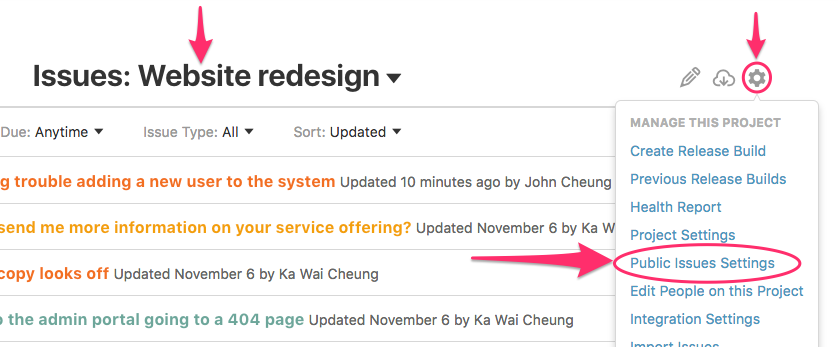
- 2
-
Under the Project Settings panel, scroll to the Outgoing Emails Setup section and fill in the values you want to set for outgoing emails.
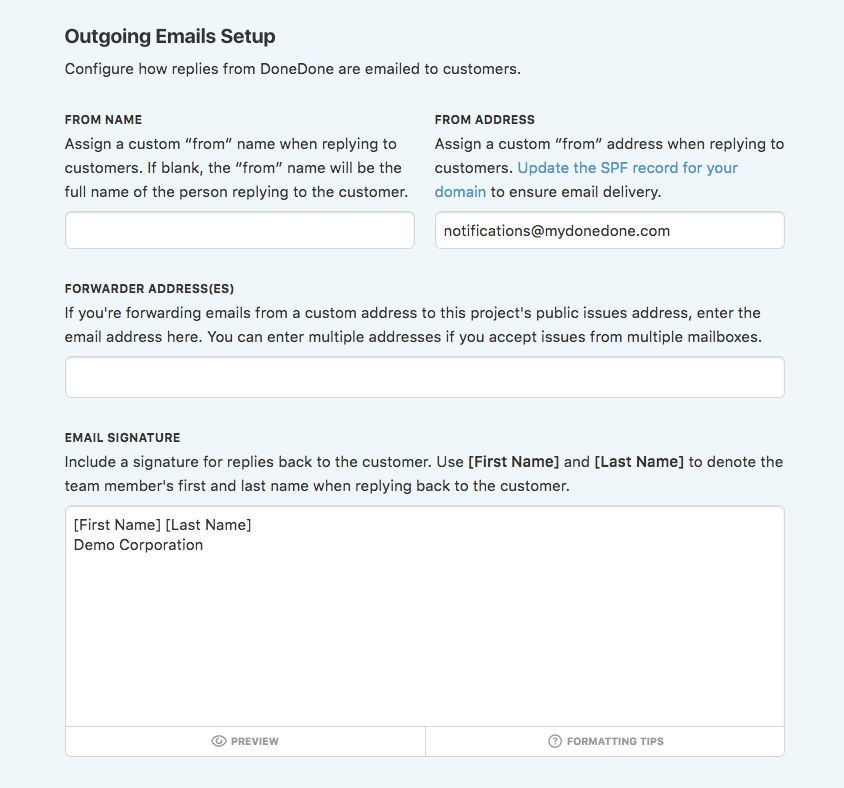
- 3
- Finally, scroll to the bottom of the panel and click the Save Changes button. You're all set!